Integrating Doordash with your Clover account will massively improve your operation by not having to manually enter each order into your POS. There are two avenues you can take to automatically sync every Doordash order into your Clover:
- You can directly integrate Doordash with Clover's direct integration
- You can use a delivery integrator like Cuboh
The main benefit of using Clover's direct integration is that it's free and you can manage everything from your Clover dashboard. However, the integration will lack important functionality and there are numerous steps you will have to take to make it work smoothly (we will get into the specifics below). On the other hand, using an integrator will give you additional functionality (plus you can integrate more apps outside of Doordash), but you will have to pay a monthly fee. In this article, we will cover how to integrate your Doordash orders into your Clover POS through both options so that you can decide which one fits your needs best.
How to integrate Doordash with Clover
Option 1
So you want to integrate your Doordash account into your Clover POS through their direct integration. The first step is to add the Doordash integration to your account:
- Go to your Clover "Account & Setup" tab and click on "Online Ordering" under Business Operations
- Under Sign Up, find Doordash and click on "Get Started"
- Select the "I have Doordash" option
- Your account data for both systems should start syncing. You can review the online menu Clover has built for you by clicking on "Review Online Menu" when it is ready
After completing these 4 steps, your integration will be live. However, for orders to start syncing into your Clover, you will need to reach out to Doordash support (or your Account Manager) to ensure that they have enabled Clover as your order protocol. This process can take 4-15 days depending on Doordash's workload.
Main Limitations
- Menu changes on Clover will automatically sync to Doordash. If you charge different pricing on Doordash, this will be a problem. Same if you have a different menu on Doordash than in-house (which we recommend since not all food travels well)
- You are only allowed to have one menu. If you have a brunch, or lunch menu, its items will be in a separate category under the same menu which means that a customer can still order items outside of when you offer them. For example, your Brunch menu will show as a category under your Dinner menu and its items will be orderable
- You will have to still make use of all your individual Doordash tablet to manage orders. If you are using more delivery apps, this can create a lot more confusion
- Your prep time will be outside of your control, which means that you won't be able to adjust your pick-up times during busy times
- Support can be tough to access since Clover's main product offering isn't delivery integrations
Option 2
If Option 1 has too many limitations or is complicated to manage, using a delivery integration like Cuboh is a great option. Cuboh's integration is highly rated and comes with a significant amount of functionality compared to direct integrations.
- Sign up for the service and create your account. You can do that by clicking here
- Once you have access to the platform, you can directly import your Clover menu into the system:
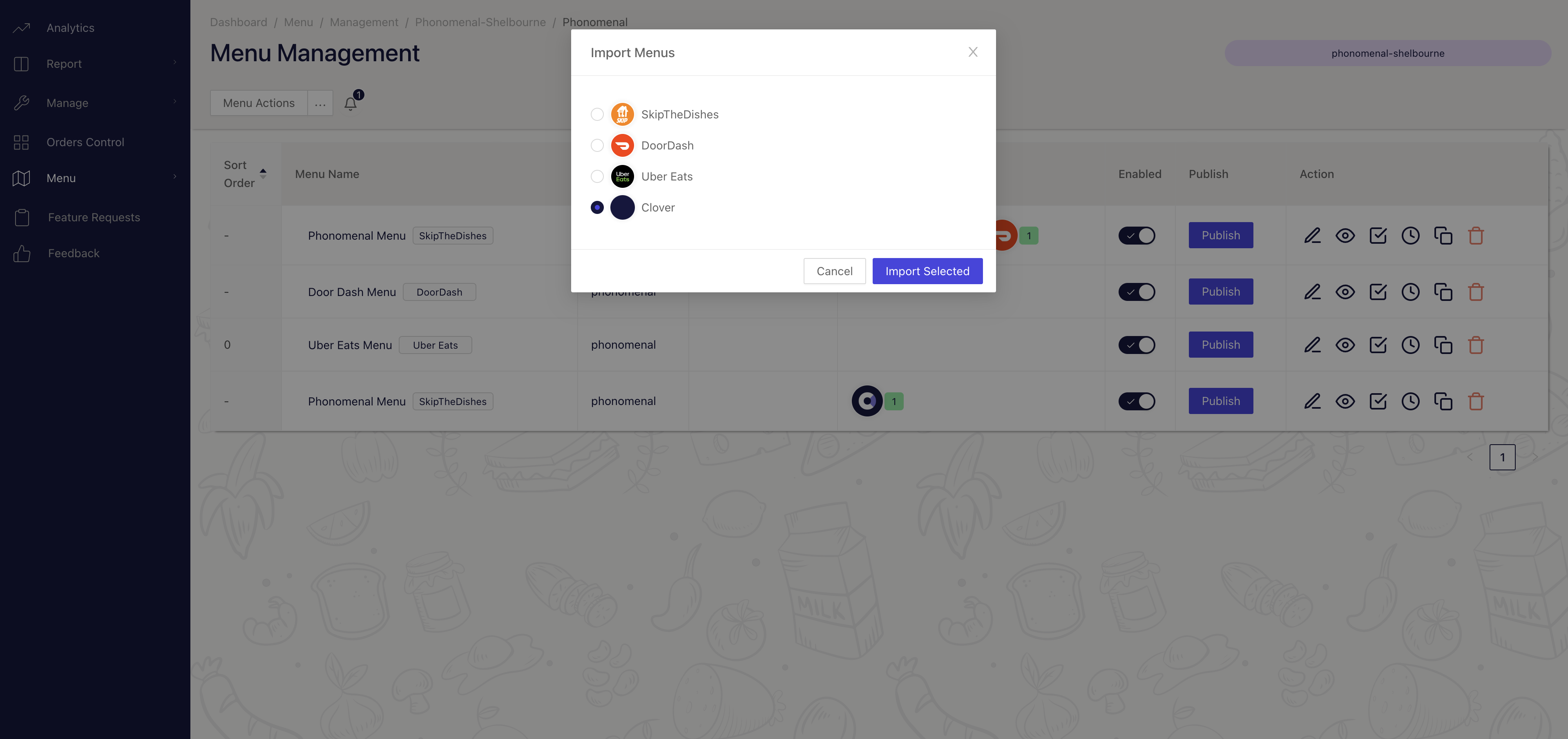
- You can edit your menu directly on Cuboh. You can upcharge items, edit your pictures, and remove any items you wish to not sell on the delivery platforms. Once the menu is ready, you can push it to Doordash and any other apps
There aren't any limitations to an integration like Cuboh since its main service is to integrate your 3rd party food delivery apps into its system. Cuboh's service comes with a tablet which you can use to manage all of your incoming orders in one place so that you can put all of the other tablets away, including Doordash. All incoming Doordash orders will go through Clover and print directly through your expo/receipt printers.
All delivery metrics can also be accessed through one dashboard:
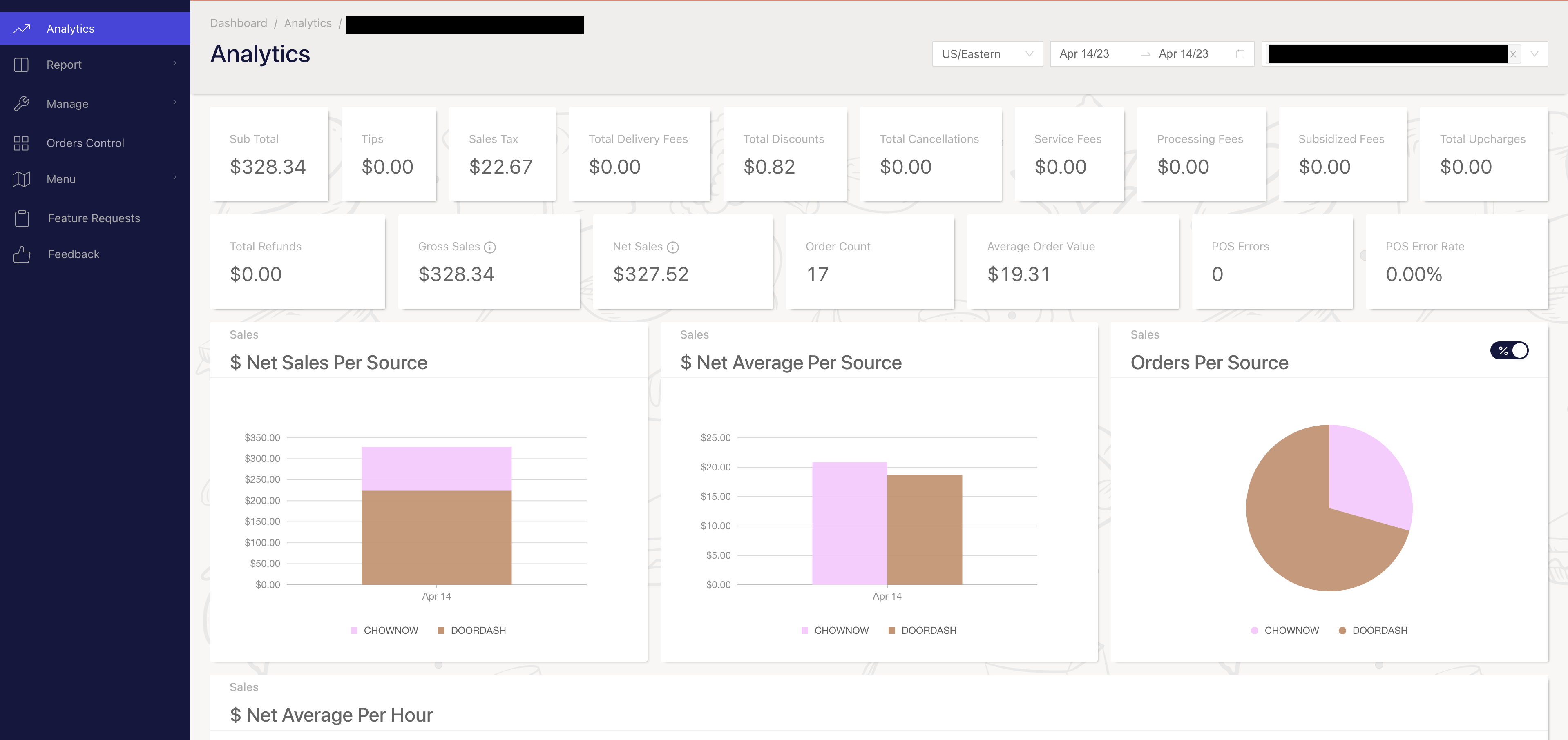
Cuboh also integrates with all other major delivery apps like Uber Eats and Grubhub.


.jpg)


